![]() Live Tutoring
Live Tutoring
4.9 - 4980 Ratings
60K + Learners
![]() Live Tutoring
Live Tutoring
4.9 - 4980 Ratings
60K + Learners


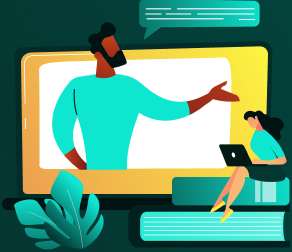
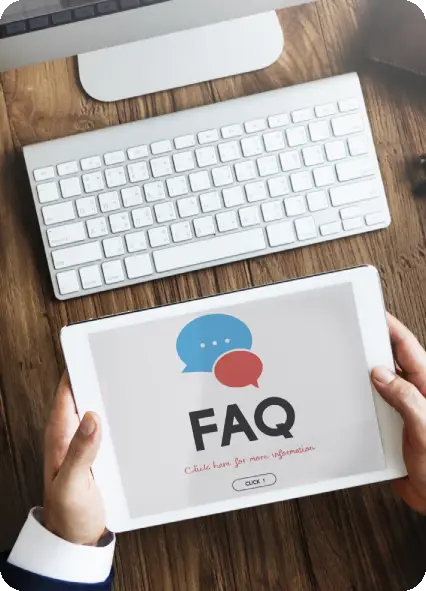
A: Microsoft 365 is a suite of productivity tools including Word, Excel, PowerPoint, and more. Think of it as your digital Swiss Army knife for work and collaboration.
A: Not at all! Whether you're a tech novice or a seasoned user, our course is designed to accommodate all skill levels.
A: You'll master the core applications of Microsoft 365, from creating polished documents in Word, to building dynamic spreadsheets in Excel, and designing engaging presentations in PowerPoint. Plus, you'll get tips and tricks to boost your productivity.
A: Yes, but it's designed to be practical and relevant, ensuring you can apply what you learn immediately. And don’t worry, our assignments are more interesting than your average high school homework!
Certainly! Here's the revised FAQ entry:
A: Yes, after completing the course, you'll receive a digital certificate that you can proudly display on your resume, LinkedIn profile, or even your office wall.
A: No problem! All sessions are recorded, so you can catch up at your convenience—whether that’s in the evening, over the weekend.
A: Absolutely! Microsoft 365 is fully accessible on smartphones and tablets, allowing you to work on-the-go.
A: We provide a free trial subscription for the duration of the course, so you can access all the tools without any additional cost.
A: Our expert instructors bring real-world experience and practical insights to the classroom. At Greens Technologies, we combine professional training with an engaging learning experience.
A: Simply click the “Apply Now” button and take the first step toward becoming a Microsoft 365 expert. We’re excited to have you join us!
Green's Technology offered an outstanding scrum master course. The instructors were highly knowledgeable, simplifying complex concepts effectively. Engaging in hands-on projects greatly enhanced my confidence. I received exceptional support from the mentor, Godwin. I wholeheartedly recommend it to anyone eager to explore scrum master!.....
Enrolling in Greens technology web development course was a decision I don't regret. The curriculum was comprehensive, covering essential topics like HTML, CSS, JavaScript, and GitHub. Building my own website was a satisfying conclusion to the course. This experience has equipped me with the skills and confidence for a future in web development.
I usually don't write reviews. I chose Greens Technologies through a friend. I Attended DevOps and AWS courses at Greens Technology.The trainer was exceptionally helpful in clarifying concepts, making it the best training center. The emphasis on practical, live projects rather than just theory was commendable. Highly recommended.
I took courses in Networking and Azure SQL Database. My instructor, Dhivakar, was really knowledgeable and the best. He kept the class interested and made sure we understood everything in each module. I want to thank Dhivakar for his great support during the learning process.

