![]() Live Tutoring
Live Tutoring
4.9 - 4980 Ratings
60K + Learners
Your Path to Becoming a Certified Data Analytics Professional
Data Analytics Course
Master Course Price at: $4699 (66 Hours)
Apply Now![]() Live Tutoring
Live Tutoring
4.9 - 4980 Ratings
60K + Learners
Master Course Price at: $4699 (66 Hours)
Apply Now
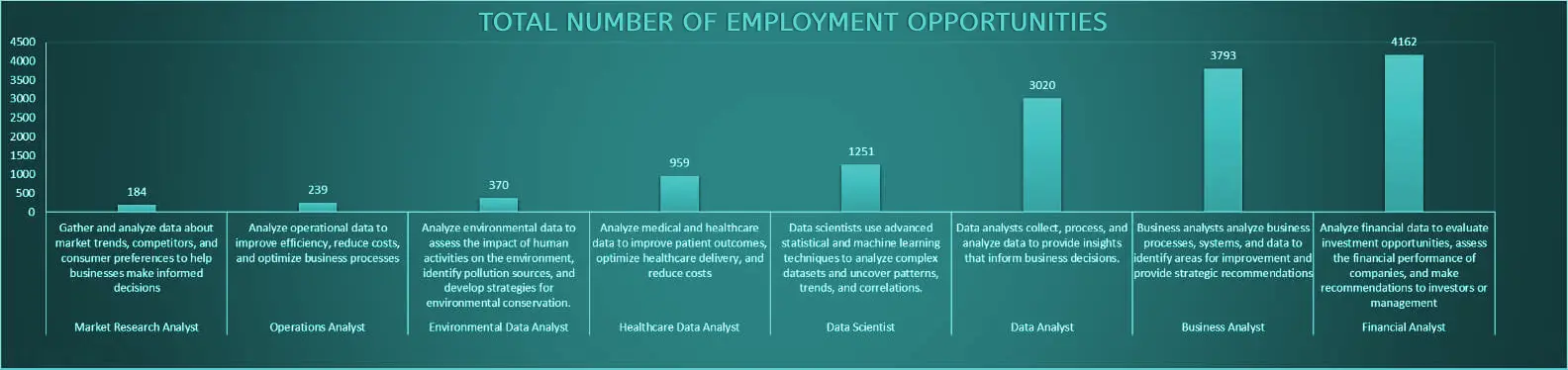
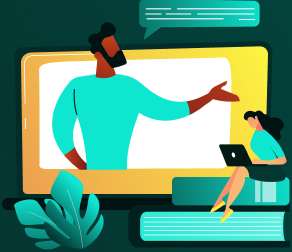
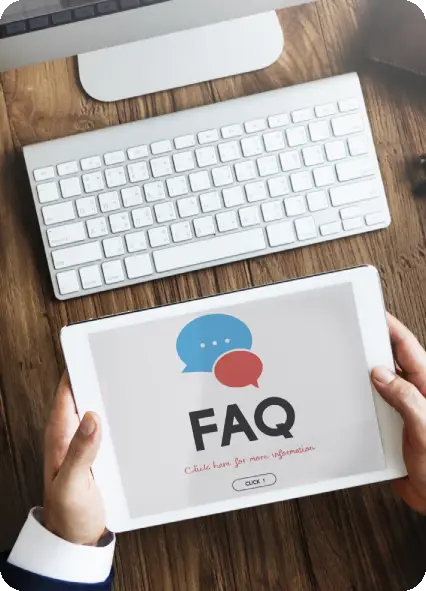
There are no prerequisites for taking the online Data Analytics course. Basic knowledge of data analysis, statistics, and probability are beneficial to take Data Analytics online courses.
Absolutely, Greens technologies provide you with the 100% placement assistance. We teach our students by conducting group discussions and mock interviews. Apart from it, we also provide soft skill support to boost the confidence level of the students.
Unquestionably, online training programs are available as well as accessible. You as a candidate have the entire liberty to choose the timings that suit you. Thus, it is highly convenient and flexible.
We have hired experts who use an extensive set of online techniques and tools for making online training experience satisfying. Our instructors will set a time that is convenient for the students. In an online setting, the students can engage, view, analyze queries related to presentations, and engage with learning resources. You have to submit all assignments online within a specified time period.
The DATA ANALYTICS professionals earn an average salary between $60000 to $330000 per annum in the Australia.
Skilled data analysts are some of the most important professionals in the world. Because the demand is so large, and the supply of people who can truly do this job well is so finite, data analysts get huge salaries and excellent perks, even at beginner-level.
*Defining data, analyzing results using statistical techniques.
*Establishing and implementing data analysis, data gathering systems, and other methods that develop analytical efficiency and quality.
*Getting data from primary or secondary data sources and managing databases.
It entirely depends upon each individual's efforts, preparation strategy, and time invested. However, it will take nearly 1 month if an aspirant has an elementary knowledge and background of SQL. It will take around 2 to 3 months if an aspirant is a fresher.
Green's Technology offered an outstanding Data Science course. The instructors were highly knowledgeable, simplifying complex concepts effectively. Engaging in hands-on projects greatly enhanced my confidence. I received exceptional support from the mentor, Godwin. I wholeheartedly recommend it to anyone eager to explore Data Science!.....
Enrolling in Greens technology web development course was a decision I don't regret. The curriculum was comprehensive, covering essential topics like HTML, CSS, JavaScript, and GitHub. Building my own website was a satisfying conclusion to the course. This experience has equipped me with the skills and confidence for a future in web development.
I usually don't write reviews. I chose Greens Technologies through a friend. I Attended DevOps and AWS courses at Greens Technology.The trainer was exceptionally helpful in clarifying concepts, making it the best training center. The emphasis on practical, live projects rather than just theory was commendable. Highly recommended.
I took courses in Networking and Azure SQL Database. My instructor, Dhivakar, was really knowledgeable and the best. He kept the class interested and made sure we understood everything in each module. I want to thank Dhivakar for his great support during the learning process.

